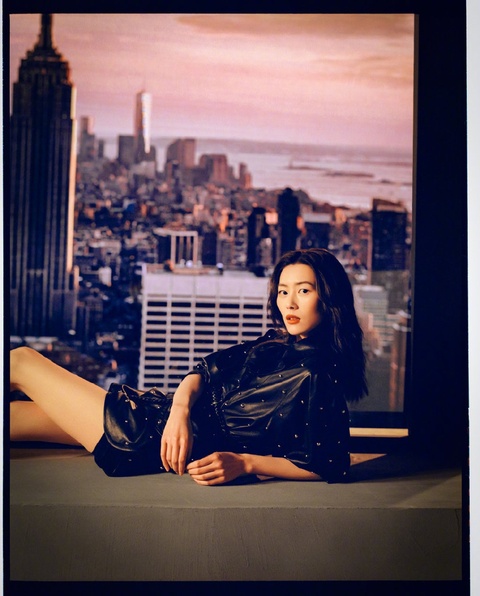Introduction
Creating an engaging and informative PowerPoint presentation (PPT) is essential in today’s business and academic environments. With the advancement of technology, it has become easier than ever to design visually appealing slides that capture the audience’s attention. In this article, we will explore the various aspects of designing a PPT using ChatGPT. From choosing the right theme and layout to adding compelling content and incorporating multimedia, we will provide you with practical tips to create a remarkable presentation. Let’s get started!
Choosing the Right Theme and Layout
The theme and layout of your PPT play a crucial role in setting the tone and conveying your message effectively. With ChatGPT, you can brainstorm different theme ideas by describing the desired look and feel of your presentation. Whether you want a professional, minimalist design or a vibrant and creative layout, ChatGPT can suggest suitable options. Once you have selected a theme, consider the layout of your slides. Determine the number of slides required and organize them in a logical sequence to ensure a smooth flow of information.
Adding Compelling Content
To make your PPT engaging, it is important to include compelling content. Start by outlining the key points you want to cover and then expand on each point to provide detailed information. Use bullet points, visuals, and relevant examples to support your content. With ChatGPT, you can generate ideas for each slide by describing the main message or concept you want to convey. Incorporate relevant statistics, quotes, and anecdotes to make your presentation more compelling and memorable.
Incorporating Multimedia
Incorporating multimedia elements such as images, videos, and audio can significantly enhance your PPT. With ChatGPT, you can describe the type of media you want to include, and it can suggest relevant options. When adding multimedia, ensure that it complements your content and helps convey your message effectively. Use high-quality visuals and videos that are visually appealing and easy to understand. Keep in mind that multimedia should be used sparingly and strategically to avoid overwhelming the audience.
Designing Effective Slides
The design of your slides plays a vital role in maintaining the audience’s interest. With ChatGPT, you can describe the visual elements you have in mind, such as color schemes, fonts, and font sizes. Ensure that the text is legible and easy to read even from a distance. Use appropriate font sizes and colors to emphasize key points. Incorporate enough white space to avoid cluttered slides. With ChatGPT’s suggestions, you can create visually appealing slides that effectively convey your message.
Structuring a Captivating Narrative
Structuring your PPT in a narrative format can help engage the audience and make your presentation more memorable. With ChatGPT, you can describe the order in which you want to present your points, and it can provide suggestions to create a captivating narrative flow. Start with a strong opening to grab the audience’s attention, follow it with clear transitions between slides, and conclude with a compelling summary or call to action. A well-structured narrative will keep the audience engaged throughout your presentation.
Conclusion

Designing a remarkable PowerPoint presentation requires careful consideration of various elements, from the theme and layout to the content and multimedia. ChatGPT can be a valuable tool in generating ideas, suggesting designs, and enhancing the overall quality of your PPT. By utilizing its capabilities, you can create visually appealing slides and deliver a memorable presentation. Start exploring the possibilities with ChatGPT and take your PowerPoint presentations to the next level!